Once you spot it in the address bar of Quad File Explorer, you just wonder what is Launch IME, and what does it do?Start IME not only appears in the File Explorer address bar, but also in every text edit field under MS Windows 11, 10, ... etc. This option is native and appears as a standard entry in the right-click menu or context menu. In short, it's not Q-Dir specific, it's MS OS related! 1.) ... IME start in the text edit field under MS Windows!
|
| (Image-1) Start IME under Windows in the text editor field! |
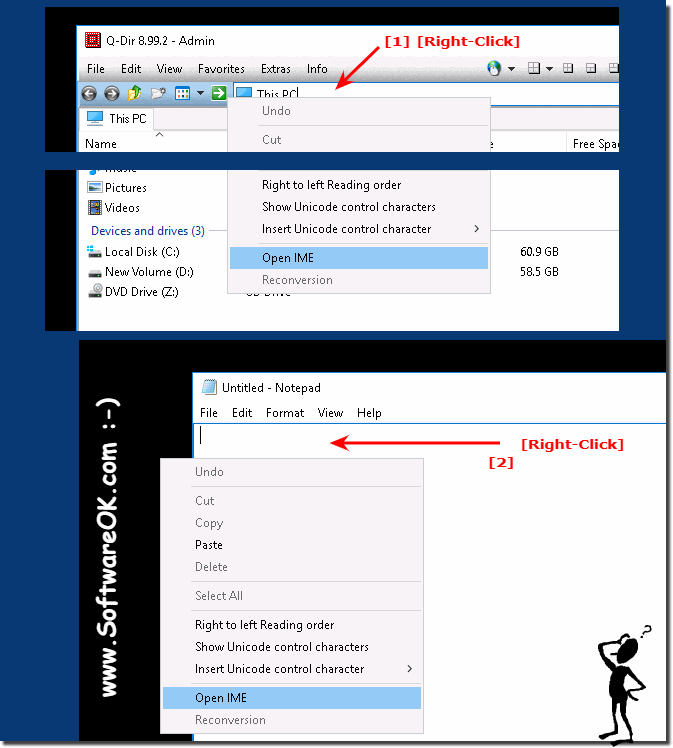 |
2.) What does the IME do when you activate or deactivate it?
- When you select "Start IME", the input of special characters and symbols is enabled. For example, depending on the IME software installed, you can enter Chinese characters or Japanese hiragana and katakana.
- Disable IME, return to standard keyboard input.
Well explained and the key template of the Microsoft IME:
►► Microsoft IME for Japanese
Of course it is also on WiKi
►► https://de.wikipedia.org/wiki/Microsoft_IME
3.) Do I need the IME (Input Method Editor, IME for short)?
If you want to enter special characters, you can deal with IME, for everyday life and dealings in German-speaking countries it is not necessary!
ImeOn key ([あ]) key and ImeOff ([A]) key are available on certain Japanese hardware keyboards. The ImeOn button and ImeOff button work under all current MS Windows 11, 10, ... operating systems.
More information: ► Japanese keyboard with ImeOn / ImeOff !
IME at a glance
IME stands for Input Method Editor. It is a native function of Microsoft Windows that is not specific to Quad Explorer, but is available on all Windows platforms from Windows 10 onwards. IME can be found in particular in context menus of text fields.
What does an IME do?
An IME allows you to enter characters and symbols that are not directly available on a standard keyboard. It is particularly useful for entering text in languages that can support more characters than a conventional keyboard can, such as Chinese, Japanese or Korean.
Where can I find the “Start IME” option?
The Launch IME option appears in the address bar of Quad File Explorer just as it does in any text field in Windows 11, 10, and earlier. It is a standard entry in the right-click menu, also known as the context menu.
Info:
"Start IME" is a useful feature of Windows that allows you to enter text in different languages and characters beyond those provided by the standard keyboard. Although most users do not need this feature in everyday life, it can be indispensable for working with multiple languages.
"Start IME" is a useful feature of Windows that allows you to enter text in different languages and characters beyond those provided by the standard keyboard. Although most users do not need this feature in everyday life, it can be indispensable for working with multiple languages.
4.) Questions regarding IME and Co. and answers!
Here are the detailed answers to questions:
1. What is Launch IME and where can I find this option in Windows?
Launch IME refers to enabling the Input Method Editor (IME), a feature in Microsoft Windows that allows you to enter characters and symbols that are not available on a standard keyboard. This feature is especially useful for entering text in languages such as Chinese, Japanese, or Korean. The Launch IME option can be found in the address bar of Quad File Explorer and in any text field in Windows. It appears in the context menu that opens when you right-click in a text field.
2. What features does the Input Method Editor (IME) in Windows 10 and 11 offer?
The Input Method Editor (IME) in Windows 10 and 11 offers a number of features to make it easier to type characters that cannot be typed directly on a traditional keyboard. Its main features include:
- Complex character input
: Allows you to type characters in languages such as Chinese, Japanese or Korean.
- Phonetic to character conversion
: Converts phonetic input (such as Romaji or Pinyin) into the corresponding characters.
- Automatic suggestions and corrections
: Provides contextual suggestions and corrections for words you type.
- Keyboard layouts and switching
: Supports different keyboard layouts and allows you to easily switch between them.
3. How do I enable "Launch IME" in Quad Explorer?
To enable "Launch IME" in Quad Explorer, follow these steps:
1. Open Quad Explorer and navigate to the address bar or any other text field.
2. Right-click in the text field.
3. The "Launch IME" option will appear in the context menu. Click it to enable the Input Method Editor.
After the IME is enabled, you can start typing characters that are not available from the standard keyboard.
4. Why does the "Launch IME" option appear in the Quad File Explorer address bar?
The "Launch IME" option appears in the Quad File Explorer address bar because Windows has included it as a standard feature for entering text in different languages and characters. Since the Quad Explorer address bar is a text box, Windows provides the option to launch the IME to help the user enter text in different languages that may require special characters or fonts.
5. Why do I need the Input Method Editor (IME) in Windows?
The Input Method Editor (IME) is mainly needed for:
- Non-Latin character input
: This includes languages such as Chinese, Japanese, and Korean that use complex character and symbol systems.
- Multilingual text input
: For users who regularly work in different languages, the IME provides an easy way to switch between different language layouts.
- Advanced character and symbol support
: IME allows you to enter special characters and symbols that are not present on the standard keyboard.
6. What are the benefits of using the IME in the text editor on Windows?
Using the IME in the text editor on Windows offers several benefits:
- Easily enter complex characters
: You can enter characters that are not available on a traditional keyboard, which is especially useful for typing Asian characters.
- Automatic suggestions and corrections
: The IME provides contextual suggestions that speed up typing and minimize errors.
- Multilingual support
: You can easily switch between different language layouts, making it easier to work in multilingual environments.
- More efficient text input
: IME support helps you enter text in different languages more efficiently and accurately.
7. How does enabling and disabling the IME affect character input? Enabling and
disabling the IME has the following effects:
- Enabling the IME
: When the IME is enabled, you can enter special characters and symbols that are not available in the default language of your keyboard. This is especially useful for entering text in languages that use complex characters or symbol systems.
- Disabling the IME
: When the IME is disabled, the keyboard reverts to the default language and character input. You can only enter the characters that are directly present on your keyboard.
8. Can I use Launch IME in programs other than Quad Explorer?
Yes, Launch IME can be used in almost all programs that support text boxes or input fields. This includes word processors such as Microsoft Word, text editors such as Notepad, browsers such as Google Chrome or Firefox, and many other applications that support text input. The IME is a universal feature in Windows that is not limited to specific programs.
9. Is the Input Method Editor (IME) only useful for entering Asian characters?
No, the Input Method Editor (IME) is not only useful for entering Asian characters, although this is a common use case. It can also be used for entering characters and symbols in other languages that require special characters, such as Greek or Russian. The IME is generally intended for entering characters that are difficult or unavailable on a standard keyboard.
10. How is using the IME different between Windows 10 and Windows 11?
Using the IME between Windows 10 and Windows 11 differs mainly in the user interface and integration. Here are the key differences:
- User interface
: Windows 11 offers a modernized user interface for the IME that is designed to be more intuitive and easier to use.
- Performance improvements
: Windows 11 has improvements in the performance and responsiveness of the IME, making typing faster and more efficient.
- Additional language support
: Windows 11 supports more languages and offers improved features for typing in different languages.
- Integration
: The IME in Windows 11 is better integrated with the operating system, allowing for a more seamless experience and easier switching between languages.
11. What languages and characters does the Input Method Editor (IME) on Windows support?
The Input Method Editor (IME) on Windows supports a wide range of languages and characters, including:
- Asian languages
: Chinese (Simplified and Traditional), Japanese, Korean
- European languages
: Supports various languages with special characters, such as French, German, Spanish, Russian, Greek.
- Other languages
: The IME also provides support for other characters such as Arabic, Hebrew and Hindi.
This wide support allows users to easily enter text in different languages and writing systems.
FAQ 138: Updated on: 11 June 2024 07:27
